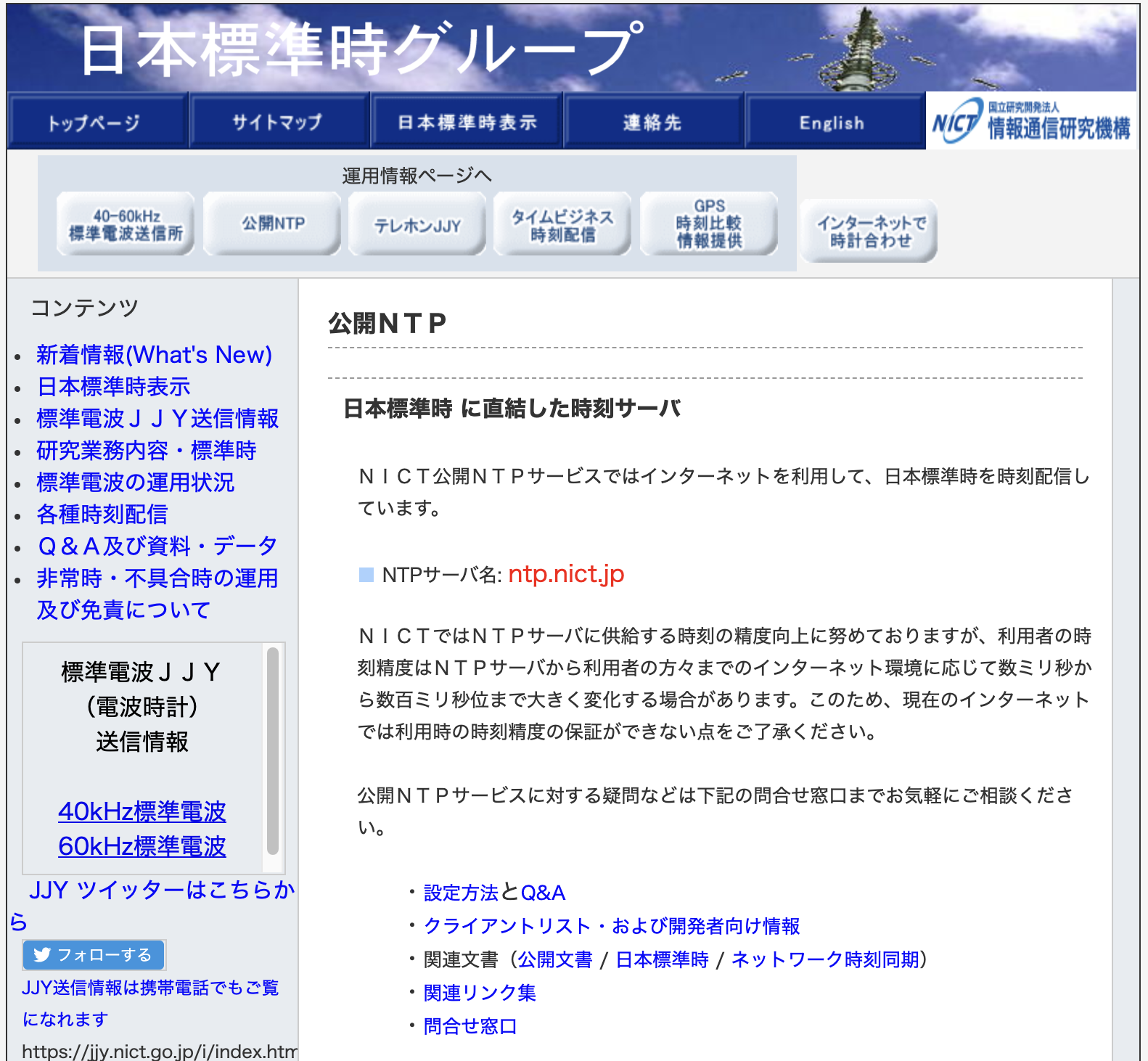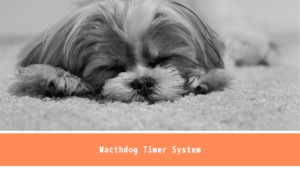小ネタです。調べ物をしてたら、 Raspberry Pi OS には標準で NTP サーバーの機能が埋め込まれており、 Debian の NTP サーバーにアクセスしているということでした。必ずしも変更する必要もないかもしれませんが、気になったので日本のサーバーに変更しました。
状態確認
● systemd-timesyncd.service - Network Time Synchronization
Loaded: loaded (/lib/systemd/system/systemd-timesyncd.service; enabled; vendor preset: enabled)
Drop-In: /usr/lib/systemd/system/systemd-timesyncd.service.d
└─disable-with-time-daemon.conf
Active: active (running) since Sun 2021-01-10 15:17:18 JST; 1 weeks 2 days ago
Docs: man:systemd-timesyncd.service(8)
Main PID: 309 (systemd-timesyn)
Status: "Synchronized to time server for the first time [2001:19f0:200:144b::2000]:123 (2.debian.pool.ntp.org)."
Tasks: 2 (limit: 4915)
CGroup: /system.slice/systemd-timesyncd.service
└─309 /lib/systemd/systemd-timesyncd
1月 10 15:17:17 raspberrypi systemd[1]: Starting Network Time Synchronization...
1月 10 15:17:18 raspberrypi systemd[1]: Started Network Time Synchronization.
1月 10 15:18:07 raspberrypi systemd-timesyncd[309]: Synchronized to time server for the first time [2600:3c04::f03c:92ff:fe41:5a9c]:123 (2.deb
1月 16 11:18:17 raspberrypi systemd-timesyncd[309]: Timed out waiting for reply from [2001:1620:2777:b::128]:123 (2.debian.pool.ntp.org).
1月 16 11:18:18 raspberrypi systemd-timesyncd[309]: Synchronized to time server for the first time [2001:19f0:200:144b::2000]:123 (2.debian.poこれが、設定前の Network Time Synchronization System の設定です。 debian.pool.ntp.org に読みに行ってます。これを ntp.nict.jp に変えます。
設定変更
設定ファイルは /etc/systemd/timesyncd.conf です。任意のエディタで編集します。
#NTP=
↓
NTP=ntp.nict.jpこれで OK なんですが、これまで標準だった debian サーバーの設定が残ったままで、 nict.jp にアクセスするか不明なので、 Debian サーバーにアクセスしないようにします。といっても、コメントアウトされた 1 文から#を取り去るだけです。
#FallbackNTP=0.debian.pool.ntp.org 1.debian.pool.ntp.org 2.debian.pool.ntp.org 3.debian.pool.ntp.org
↓
FallbackNTP=0.debian.pool.ntp.org 1.debian.pool.ntp.org 2.debian.pool.ntp.org 3.debian.pool.ntp.orgこれで設定はおしまいです。簡単ですなぁ。
再起動と確認
では、設定ファイルをセーブして、 Network Time Synchronization System を再起動します。そして、設定を確認します。
$ sudo systemctl restart systemd-timesyncd.service
$ sudo systemctl status systemd-timesyncd.service2行目の status コマンドで、設定が上手くいっているか確認します。エラーが出ていなければ次のようなステータスが表示されると思います。
● systemd-timesyncd.service - Network Time Synchronization
Loaded: loaded (/lib/systemd/system/systemd-timesyncd.service; enabled; vendor preset: enabled)
Drop-In: /usr/lib/systemd/system/systemd-timesyncd.service.d
└─disable-with-time-daemon.conf
Active: active (running) since Tue 2021-01-19 20:42:16 JST; 18s ago
Docs: man:systemd-timesyncd.service(8)
Main PID: 30168 (systemd-timesyn)
Status: "Synchronized to time server for the first time [2001:ce8:78::2]:123 (ntp.nict.jp)."
Tasks: 2 (limit: 4915)
CGroup: /system.slice/systemd-timesyncd.service
└─30168 /lib/systemd/systemd-timesyncd
1月 19 20:42:16 raspberrypi systemd[1]: Starting Network Time Synchronization...
1月 19 20:42:16 raspberrypi systemd[1]: Started Network Time Synchronization.
1月 19 20:42:16 raspberrypi systemd-timesyncd[30168]: Synchronized to time server for the first time [2001:ce8:78::2]:123 (ntp.nict.jp).ちゃんと ntp.nict.jp から時間を読んでます。完成ですね。
まとめ
簡単な変更ですし、順番にやれば問題なるところはないはずです。 ntp サーバーの詳しいシステムに関してはよく分かってないのですが、遅延がなければより正しい時間を表示されるはずですよね。 Debian のサーバーがどこにあるのかわかりませんが、日本国内ではないと思います。多少の遅延が生じているのかもしれませんね。
絶対に直さなければならないと言うわけではありませんが、気になったので直してみました。
投稿者プロフィール

最新の投稿
 ノン・カテゴリ2024年7月21日Kindle 世代交代
ノン・カテゴリ2024年7月21日Kindle 世代交代 Linux2024年7月7日convert → magick
Linux2024年7月7日convert → magick Mac2024年7月6日消えてしまった ATOK を再び出す方法
Mac2024年7月6日消えてしまった ATOK を再び出す方法 Tech2024年7月3日新しいルーターで様子見
Tech2024年7月3日新しいルーターで様子見